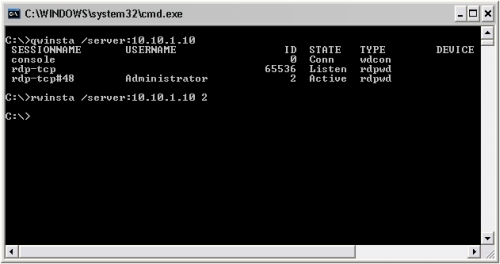Performing an upgrade for any service or application should be an easy task, right? Well in the instance of SQL server upgrades, sometimes it isn't. The process hasn't been as concise as I'd like, however, here are two issues I've frequently run across and their quick fixes.
1) Cannot install SQL Server 2k8 upgrade due to SQL 2k5 Express tools still existing.
But I don't even have 2k5 express tools installed? Talk about a head scratcher...
Two quick work arounds:
-Remove the registry key at: HKLM\SOFTWARE\Microsoft\Microsoft SQL Server\90
else, you can simply rename this key/export the key to a different registry folder. I would suggest rename it something to the sorts of "old" or "previous".
If you are still receiving the SQL 2k5 Express Tools is installed prompt as I was:
-Do you have RedGate backup installed?
If so, uninstall SQL Search 1 as this RedGate application seems to have an instance of the express tools installed.
2) Reporting Services: Check whether report server is correctly configured, the database server is running and you have permissions to access the database.
If during the install it will not let you proceed because reporting services is not configured you will have to run:
-All Programs > Microsoft SQL 2008> Configuration Tools > Reporting Services Configuration Manager
After connecting to the server go through the list on the left as follows:
Service Account – Use Built-in Account and Local System. Click apply if it is highlighted or go on to the next on, if not.
Web Service URL – Just click the Apply button if it is highlighted. Skip to the next if its not.
Database – If the fields are populated below and the Apply button is grey'd out, you can skip and go on to the next setting. If not, you will have to select Change Database> Choose existing > Select the ReportServer database. If it does not exist, then Select Create new report server database and accept default until done.
Report Manager URL - Just click the Apply button if it is highlighted. Skip to the next if its not.
All remaining options can be skipped. When done just Exit.
If you cannot get passed the connection screen using Windows Integrated security, change to SQL Authentication with
User: "user"
Pass:"password"
Should be able to proceed at this point and complete the upgrade.
These seem to be the most common errors and annoyances you'll encounter when upgrading SQL Server 2k8 R2. With a little patience and logic, hopefully you've resolved any head scratching issue you may have stumbled upon during this process.